React: Advanced Data Management
Learning Goals
- Understand the component lifecycle
- Understand class component lifecycle methods
- Implement conditional rendering
Vocabulary
lifecycle methoda set of methods found in the parent class Component that fire at different points during the component lifecycle
Warm Up
You’re going to learn about some important lifecycle methods today: componentDidMount, componentDidUpdate, and componentWillUnmount. Before we jump too far into the concepts for today, let’s do some exploring.
First, follow the following instructions:
git clone https://github.com/turingschool-examples/react-iii-ideabox.git
cd react-iii-ideabox
npm i
git checkout lifecycle-warmup
npm start
Then, follow these steps:
- Uncomment lines 15-21 in the
App.jsfile. - Open up the
Consolein your Dev Tools. - Refresh the page. What logged to the console?
- Add an idea. What logged to the console?
- Add another idea. What logged to the console?
- Delete an idea. What logged to the console?
- Now, comment lines 15-21 in the
App.jsfile so they are no longer active. - Uncomment lines 6-16 in the
Card.jsfile. - Refresh the page. What logged to the console?
- Add an idea. What logged to the console?
- Add another idea. What logged to the console?
- Delete an idea. What logged to the console?
Now, answer these questions:
(It’s okay if you’re wrong! Just make your best guess!)
- When does
componentDidMountrun? How many times does it run? - When does
componentDidUpdaterun? How many times does it run? - When does
componentWillUnmountrun? How many times does it run?
The Component Lifecycle
Did you ever learn about the butterfly lifecycle when you were a kid? It starts out as an egg, hatches into a caterpillar, eats a bunch, wraps itself into a cocoon, emerges as a butterfly? Well, React components have lifecycles, too.
A React component goes through 3 distinct phases during its lifecycle:
- Mounting (aka Birth)
- Updating (aka Growth and Change)
- Unmounting (aka Death)
Dan Abramov tweeted a diagram that helps explain some of the React 16 lifecycle methods.
We’ll take a deeper look into some of these methods in this lesson. There are a few that you will probably use throughout your time at Turing. This simplified diagram of the same lifecycle is what we will talk about in depth (created here):
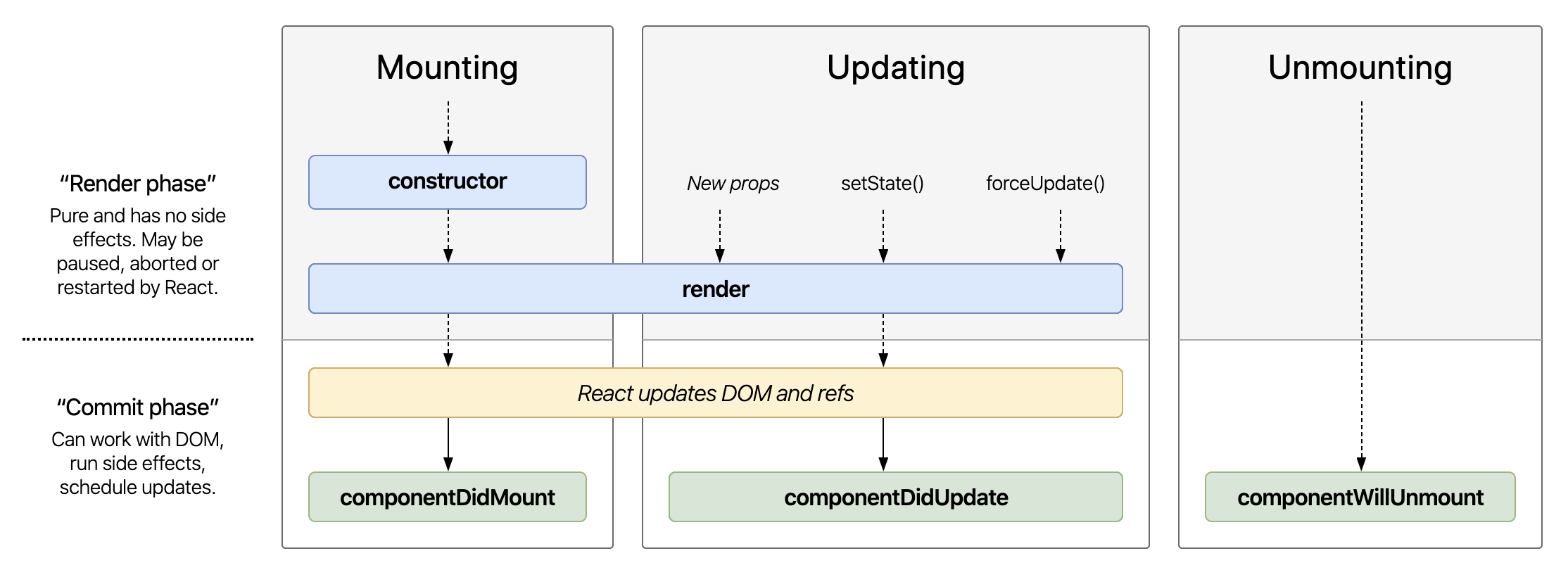
Mounting Phase
constructor() && super()
Let’s talk about the first methods we see in a class-based React component.
constructor() {
super();
this.state = {
name: ''
};
}
Per the docs, the constructor() method is called once, and before the component is mounted onto the DOM. It is the first and only function called automatically whenever a class-based component is created.
Any class in JavaScript has this rule: Within the constructor, it’s important to immediately call super() in cases where our class extends any other class that also has a defined constructor.
Invoking super() will run the constructor method of the parent class and allows it to initialize itself. This invocation allows this to have a defined value within the constructor. Constructors are great for setting up our component and initializing state. However, this is NOT a place you should consider making a network request.
This does not mean that every class NEEDS a constructor. The default constructor is used if you aren’t modifying it. There is even an eslint rule for detecting the use of a default constructor. Basically, if you don’t need to initialize state or bind any methods, you don’t need to implement a constructor for your component! It will get called automatically behind the scenes. Magic!
Where are my props?
If, in your constructor, you need access to that component’s props, you must pass these as an argument down through super().
constructor(props) {
super(props);
this.state = {
name: props.initialName
};
}
Without passing the props down into this method, this.props will return as undefined within the constructor method.
This is bad because the constructor method is the first function called when your component is instantiated as a class - knowing the context of this from the get go can be a big deal.
Note
Whether or not you have a constructor method has no effect on this or this.props within the render() method (or any other method you create for that matter) - the render() method defines its own context.
Per the docs, class components should always pass props to the base constructor (this is why we pass them into the super() method). However there is some debate as to why this is suggested, since React will automatically set the props for you once the constructor has fired.
render()
Now that our component has been initialized and configured, we can begin rendering some content/elements on the page. This is the lifecycle method that React developers are most familiar with. It is the one lifecycle method that exists across all phases of a React component.
Turn and Talk
It’s important to remember to always keep render() a pure method. This means we should never call this.setState() within render(). Why do you think this is?
Managing Children Components and Mounting
The React Element that has been rendered by the initial render() may possibly have a number of children that need to be rendered as well. This is where each of those children kickoff their own lifecycle methods… constructor(), render(), and componentDidMount(). Once all the children have been successfully created, initialized and mounted, the parent’s componentDidMount() method will finally be called.
componentDidMount()
Per the docs, componentDidMount() is invoked “immediately after a component is mounted.” When componentDidMount() is called, this signalizes that the component - and all its sub-components - have rendered properly. This is also the go-to location to fire off an API call or network request (BEST PRACTICE). This is a great blog post that discusses how and where to fetch data in React.
Note
Setting state in this method WILL trigger a re-render - but will not cause an infinite re-rendering loop, because componentDidMount only fires after the initial mount of the component.
Updating Phase
componentDidUpdate()
This method is invoked after updating occurs. It is NOT called for the initial render. Per the docs: “Use this as an opportunity to operate on the DOM when the component has been updated. This is also a good place to do network requests as long as you compare the current props to the previous props (e.g. a network request may not be necessary if the props have not changed).” For example, if the userId in your new props is not the same as the one that is being currently displayed, you could fetch the new user.
If you’re interested in learning more, here is a short blog post that offers an example of how componentDidUpdate works.
Note
You are able to call setState() but only if it’s wrapped in a conditional. Otherwise, an infinite loop will happen just like it does in the render() method.
Unmounting Phase
componentWillUnmount()
This is invoked just once, before the component is unmounted and destroyed. According to the docs, it’s a good place to cancel any open network requests, kill any timers, and do any other necessary cleanup tasks. You should NOT called setState here because the component will not re-render.
Workshop On Our IdeaBox
Okay. Why do we care about any of this?
To be honest, you probably won’t be using much more than constructor(), super(), render(), and componentDidMount() in Mod 3. However, it’s good to be aware that other lifecycle methods exist.
We’re going to implement componentDidMount() in our IdeaBox.
Setup Your Front End
We are going to use the same repo we used for the warm up, but you’ll need to switch branches:
git checkout main
Setting Up Your Back End
We’re also going to be running a back end server, which will function as our API! Lucky you, we’ve written up the backend for you, complete with documentation and friendly error messages.
Clone down the repo - but NOT inside your existing IdeaBox repository!
git clone https://github.com/turingschool-examples/ideabox-api.git ideabox-api
cd ideabox-api
npm i
node server.js
Note that the frontend should be running on localhost:3000 and the backend should be running on localhost:3001.
Once you are set up, you can visit http://localhost:3001/api/v1/ideas and you should see a brief list of ideas!
Implement Getting Data from the Backend
Your Turn – Review .fetch()
Take some time to look into the fetch API documentation. Answer the following questions:
What does .fetch() do?
.fetch() is a method provided by the fetch api. It allows us to make a network request.
What does .fetch() return?
.fetch() returns a promise.
What does .then() do? What is the method called on? What does it return?
.then() is a promise prototype method that runs when the promise object it is chained to successfully resolves. It returns a new promise object.
What does .catch() do? What is the method called on? What does it return?
.catch() is a method called on a Promise object (aka a Promise prototype method). It runs when the first promise it is chained to fails / rejects. It returns a promise object.
Okay. Let’s refactor our IdeaBox so that we are consuming data from our API!
Your Turn
Pair up and work together on implementing the functionality to fetch our ideas from the API! Use the docs for the API to figure out what endpoint you need to hit. Also think about what lifecycle method this should live in. Once you have the ideas being rendered, give your partner a high five!
As we’ve noted before, we should use our catch somehow in order to display an error if something goes wrong. Try stopping your backend server and see what happens. Your catch should before firing (because the Promise rejected). Let’s do something with that error.
Let’s edit our intial state in our App.js:
// App.js
this.state = {
ideas: [],
error: ''
};
Then inside of your catch, set the error message in state. Now, let’s do something with that information! Such as displaying it to the user.
Conditional Rendering
We don’t want an error message showing all the time. So … let’s make use of conditional rendering! Let’s take a look at our current render() method:
// App.js
render() {
return (
<main className="App">
<h1>IdeaBox</h1>
<Form addIdea={this.addIdea} />
<Ideas
ideas={this.state.ideas}
removeIdea={this.removeIdea}
/>
</main>
);
}
If we wanted to add an h2 that would show up if we had an error, what would we write?
// App.js
render() {
return (
<main className="App">
<h1>IdeaBox</h1>
<Form addIdea={this.addIdea} />
{this.state.error && <h2>{this.state.error}</h2>}
<Ideas
ideas={this.state.ideas}
removeIdea={this.removeIdea}
/>
</main>
);
}
Wowwwww okay. What does that syntax even mean?
First of all, this is JavaScript (we can tell because of the curly brackets). The first statement of this.state.error will evaluate to a truthy or a falsy value (an empty string is falsy). The code after the double ampersand is what will render if we get past the first statement.
It’s a shorthand way of saying, “If there is an error in state, render the error inside h2 tags!”
Neato!
Notice that we are only conditionally rendering the one part of the render that is contingent upon whether or not an error is in state.
We’re not rendering two different versions of the App. We just have the one, and one line will show up only if there is an error stored in state.
Your Turn
Imagine we have a slow connection or need to load A LOT of data. We might want to implement some kind of loading icon. Using conditional rendering, display a loading icon while the fetch is retrieving the data.
Diagramming
Diagram out the react component lifecycle. Feel free to follow the diagram at the top of the lesson. Your diagram should include a description of the following methods, an example of what you might use them for, and an indication of when in the lifecycle they run:
constructorrendercomponentDidMountcomponentDidUpdatecomponentWillUnmountOnce you’ve completed your diagram, snap a pic of it and add it to the slack thread!
Reflect
Take a few minutes to journal to write notes to each of these questions:
- What “aha” moments did you have?
- Which concepts are the fuzziest for you right now?
- Which concepts are the clearest for you right now?
- What do you know about
componentDidMount?
Suggested homework
Additional Async Practice
Right now, our IdeaBox will work as expected. However, you’ll notice that our addIdea and deleteIdea methods are only manipulating our application state, rather than interacting at all with our back-end.
Go take a look at the BE repo’s README. There is documentation for adding and deleting ideas.
Refactor IdeaBox to use these endpoints. Hint: you might need to write more fetches…
When you have completed this functionality, compare it to the solution on the react-iii-complete branch.
